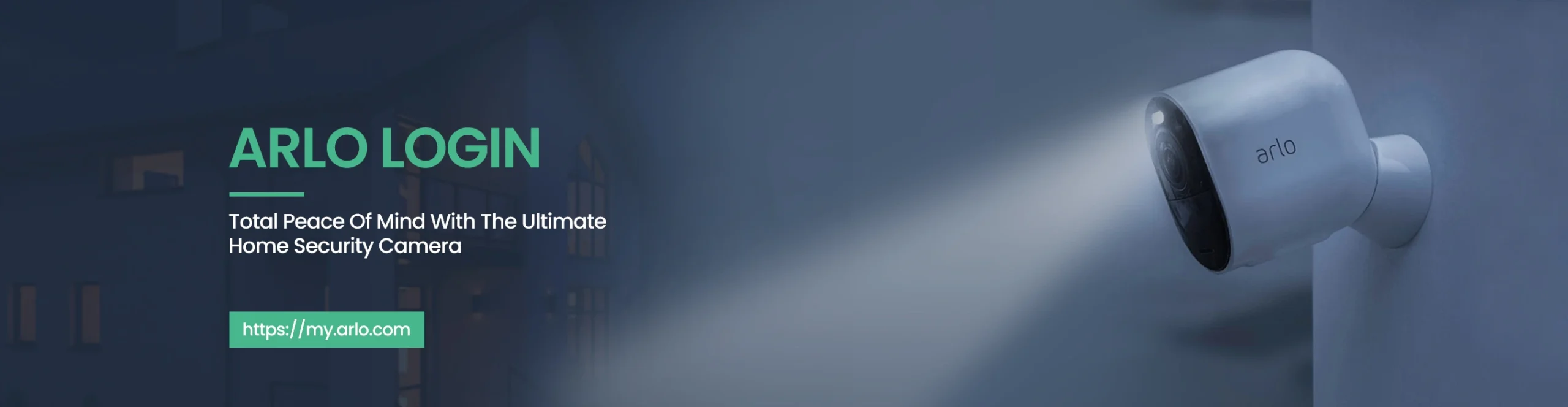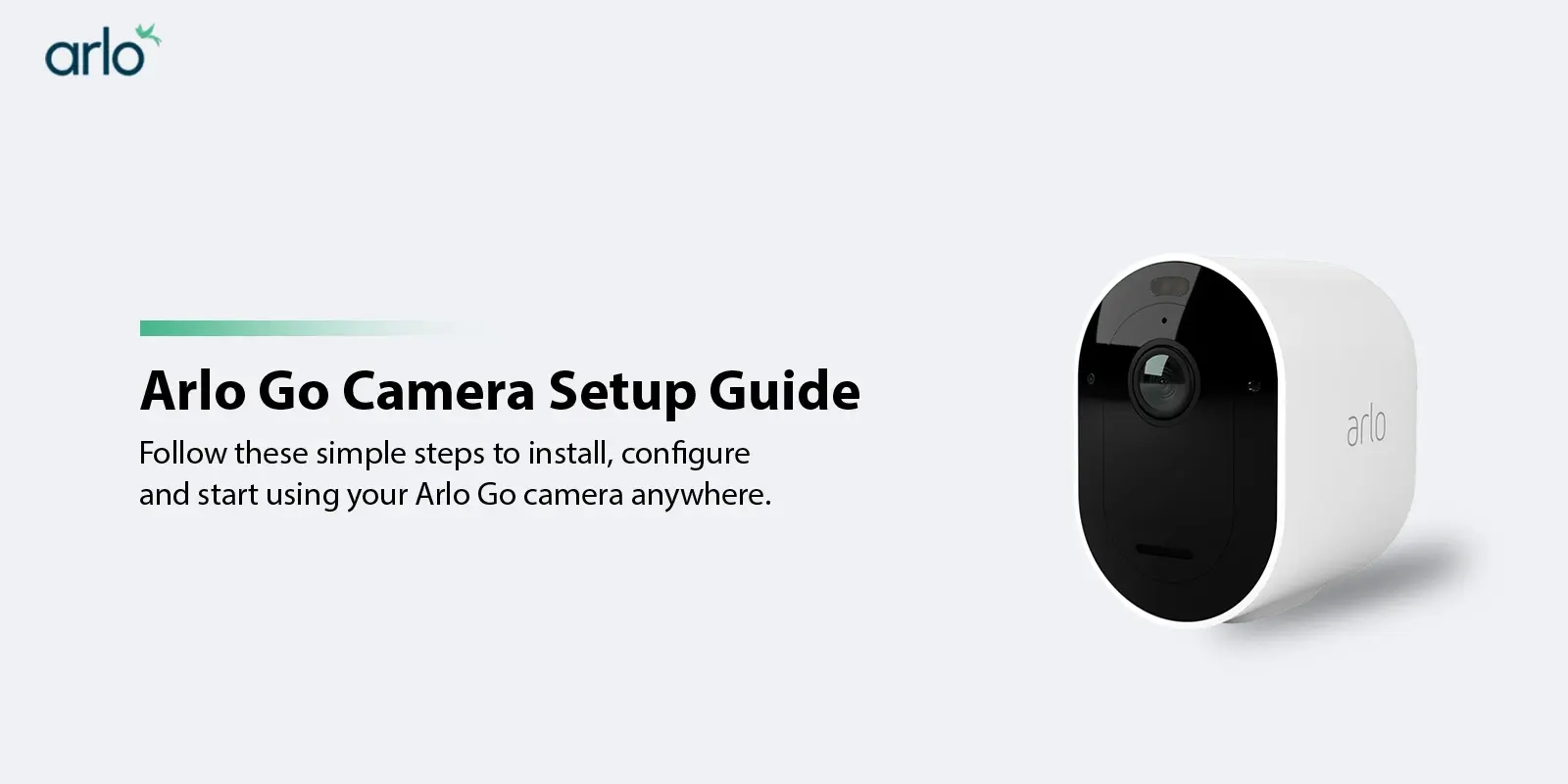Your Arlo Go camera works with the same Arlo app that other products do. This app can help you interact with your camera easily. However, it is important that you have a mobile data plan before you use the camera. Since this camera connects through a wired connection only, you’ll also need some equipment like power cables to keep it online.
Now, if you have recently upgraded to a new Arlo Go camera, learning about the setup process will go a long way in ensuring seamless video recording and network access.
Beginning with the Arlo Go Setup process
There are some simple steps you can follow to set up your camera. You can first activate the SIM card provided to you by your mobile service provider. Make sure that the SIM is active. If you have an Arlo Mobile subscription and it acts as your service provider, you won’t need to activate the same as it comes pre-activated. Once you have an activated SIM card, you can follow the steps.
- Place your camera in a location with good network coverage. If you have trouble receiving signals indoors, you can keep the camera outdoors or in a room with sufficient network coverage.
- Press the latch on the top of the camera and pull it back gently to open the battery compartment.
- Install the LTE SIM card in the left card slot of the camera. The right card slot can help you install a microSD card in case you wish to store video recordings locally.
Note: MicroSD, SDHC, and SDXC cards of up to 32GB capacity with FAT32 as file format are in support. If you are looking to get the best performance out, you can use class 4 or higher cards. If the micro SD card you are using is not formatted or has an unsupported file system, the camera will reformat the same to FAT32, automatically.
- Now, once the SIM card is in its place, you can align the battery contacts and insert the battery into the camera.
- Close the battery door now.
The basic camera setup is now complete and you can proceed with the remaining process.
Adding Arlo Go to the Cloud
- Download the Arlo app from your device’s application store. You can also use the default web address my.arlo.com to create an Arlo account.
- If you have an Arlo account already, Launch the Arlo app or use my.arlo.com to log in to the same.
- Once you are inside the account, tap on the + icon from the top right.
- Tap on the Continue button now.
- Press the sync button on the top of the camera and release it once you hear a click sound.
- Scan the QR code on the mobile screen using your camera. Hold the camera about 8 inches in front of the QR code. Once the QR code scan is complete, you will hear a chime sound emanating from the camera.
- If the chime is audible, tap on “Yes, I heard a chime.” If you don’t hear any sound, tap on Back to scan the QR code again. Move the camera closer to or farther from the camera to scan the code securely.
- Allow some 3 minutes for the app to discover your camera.
- On the next page, name your camera and tap on the Next button.
- If you are on the Arlo Mobile service plan, tap on the Continue button. In case you are setting up a new Arlo account, type in the account information, select an Arlo subscription plan and tap on the Continue button.
- Review the Arlo Service and Subscription summary and tap on the Check Out button.
- Type in your billing info and your services will be activated.
Arlo App unable to detect the camera
After about 20 seconds of attempted discovery, you will see a link saying, “Did you hear a buzz, or Is your camera LED blinking amber?” If you have an APN from your mobile service provider, you’ll need to edit it. Tap on the link you see and then tap on the Edit button. Type in the information in the given fields and then tap on the Save button. Tap Continue to confirm SIM activation.
In case the Arlo app is unable to detect the camera, tap on Try Again or Edit APN Information. Tap on the Edit button and then type in the APN details. Once done, tap on the Save button. Again, tap Continue to confirm if the SIM is activated. Once that is done, you can continue with Step 9 mentioned above.